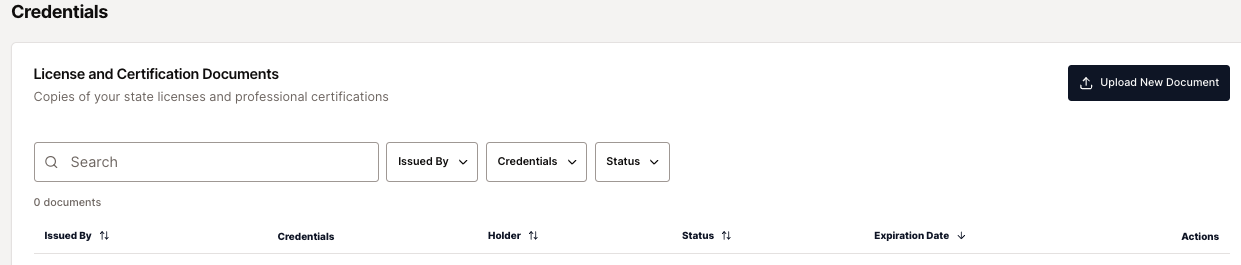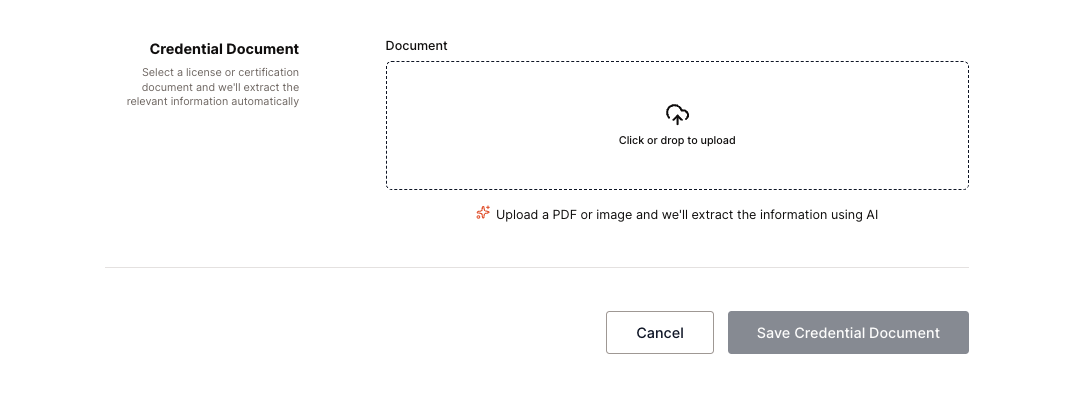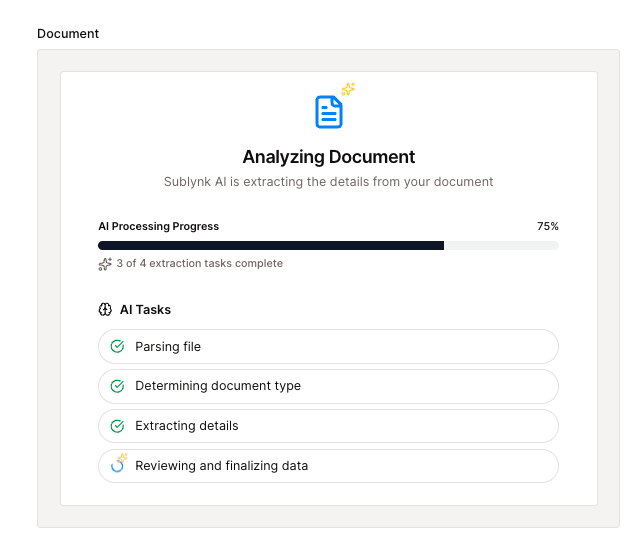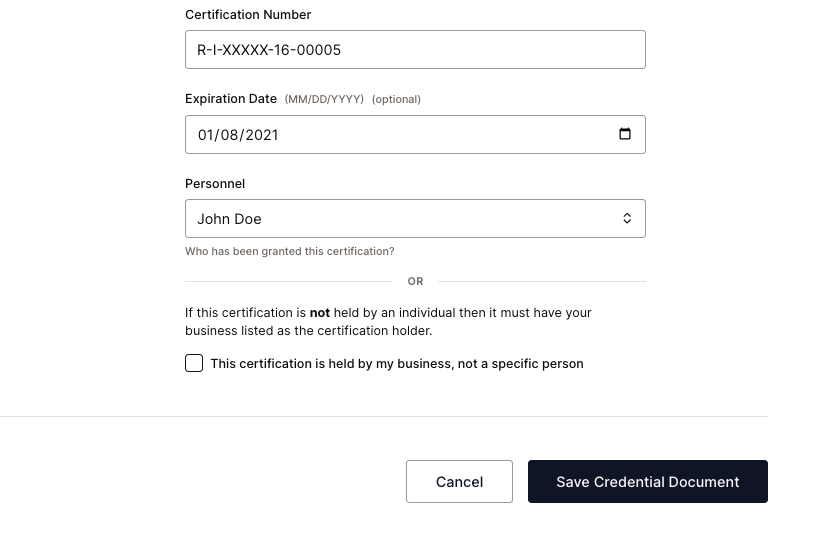How to Manage Credentials
Summary
The Managed Repair Networks you participate in have different requirements for Licenses and Certifications that you must provide in order to be compliant. License and Certification requirements are driven by the programs you select to perform for each respective network.
Navigation
You can navigate to your Credentials profile by clicking on the credentials button in the left navigation tab of Sublynk, or by going to https://app.sublynk.com/dashboard/credentials.

Credentials Profile
The credentials profile will indicate if any required licenses or certifications are missing and/or expired. Licenses are professional licenses held by your business. Certifications are professional certifications held by individuals in your business.
- To upload a document, click "Upload New Document"
- Attach a PDF file of the license/certificate
- Our AI extraction tool will retrieve all document details; you'll have the opportunity to review before submitting. To submit, press "Save Credential Document"
Every license will be verified by a member of the Sublynk team
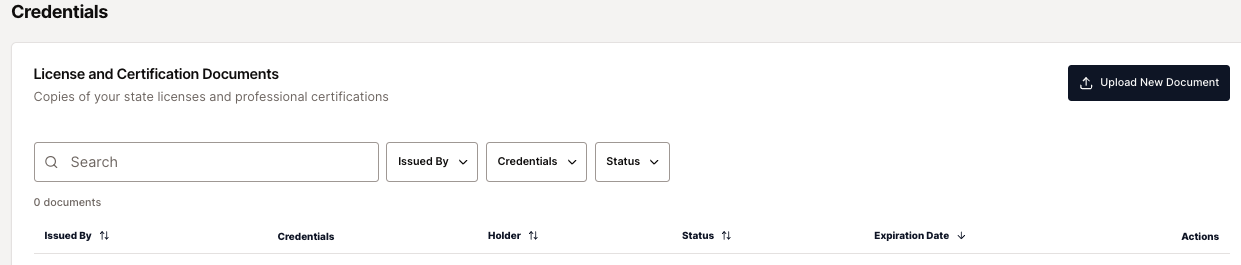
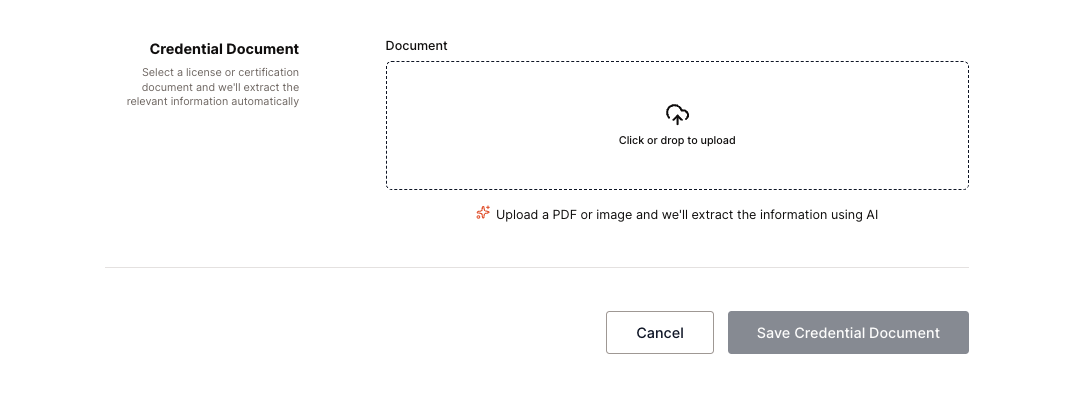
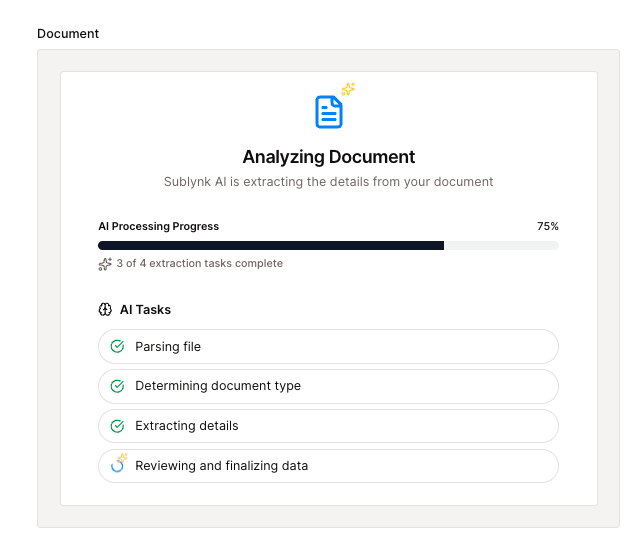
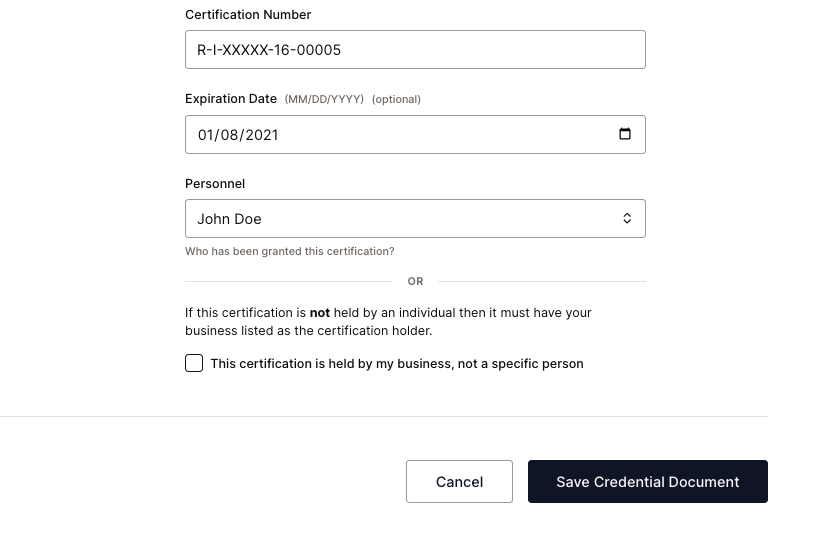
Frequently Asked Questions about Credentials
- "My license/certification is about to expire, what do I do?"
- Sublynk will automatically email you a week ahead of any credentials expiring.
- "I uploaded a new certification and it's under review, how long will it take to be approved?"
- All credentials are verified by a member of the Sublynk team, and are generally reviewed within 24 hours Monday through Friday.
- "The document I uploaded is rejected, what do I do?"
- Your license or certification could have been rejected for a number of reasons. Our team will leave a note on your Sublynk dashboard in these cases with more information. Click the bell icon on your Dashboard to learn more.
- "I don't see the name of the certificate holder on the personnel drop-down list, can I still upload?"
- Click the 'Add Personnel' button to expand your personnel list.
- "My certificate is held by our business, not an individual person, what do I do?"
- If the certificate is not held by an individual then it must have your business listed as the certification holder. Be sure to select the corresponding 'checkbox' when submitting that confirms the certification is held by your business and not an individual.
- "I don't have the license or certification that is showing as required, how do I remove it?"
- The license and certification requirements are driven by the programs you've selected to perform for the Managed Repair Network you're credentialing for. If you do not have, and do not plan to acquire, a required license or certification, please reach out to Sublynk for adjustment. The programs you've selected are displayed on your program dashboard.